 Instructions for workplace instructors
Instructions for workplace instructors
Tervetuloa Workseedin tukisivustolle. Täältä löydät ohjeita ympäristön eri toimintojen käyttöön ja apua niiden tehokkaaseen hyödyntämiseen opetuksessa. Alempaa löydät vastauksia usein kysyttyihin kysymyksiin. Sivua päivitetään jatkuvasti meille tulleiden kysymysten ja ilmenneiden tarpeiden mukaan, joten jos et löytänyt hakemaasi niin ole yhteydessä.
Workseed is a web application used by several universities of applied sciences (UAS) to manage internship periods. The application is a modern way to improve internship guidance and information flow and improve the data protection of the student and the training organizer. The application replaces e.g. traditional assessment forms. Training instructors use Workseed with an internet browser, either on a computer, tablet or smartphone.
Workseed is designed to be as simple as possible for training instructors. The instructor uses the service using the links sent to the e-mail. With the help of the link and the one-time authentication code, you can open the student’s assessment book (or any other assignment related to the internship).
In order to guarantee safe data processing, you will be sent a one-time authentication code when opening the assessment book, either by text message or a separate e-mail. The authentication code prevents that it is not possible to open the assessment book with just an email link. The authentication code is personal, i.e. if the student has several internship supervisors, each of them will be sent their own code when opening the assessment book.
The student needs the following information from you in order to add you as their internship supervisor in Workseed:
Name
E-mail
Mobile number
Your name is needed for the general information in the assessment book.
Your official work e-mail address is required to receive the student’s assessment book with an e-mail link. The information is mandatory.
You can use your mobile phone number to receive the authentication code as a text message. The information is not mandatory, but recommended. If you do not have a personal mobile phone available, you will receive the code in a separate email message.
NOTE: If the email address is a freely registerable email address (e.g. Gmail), the authentication code will only be delivered via text message. In this case, the mobile phone number is mandatory information.
Opiskelija tarvitsee sinulta seuraavat tiedot lisätäkseen sinut harjoitteluohjaajakseen Workseediin:
Nimi
Nimesi tarvitaan arviointikirjan yleisiin tietoihin.
Sähköpostiosoite
Virallinen työsähköpostiosoitteesi tarvitaan, jotta voit vastaanottaa opiskelijan arviointikirjan sähköpostilinkillä. Tieto on pakollinen.
Matkapuhelinnumero
Matkapuhelinnumeron avulla voit vastaanottaa varmennekoodin tekstiviestinä. Tieto ei ole pakollinen, mutta suositeltava. Mikäli sinulla ei ole henkilökohtaista matkapuhelinta käytettävissä, saat varmennekoodin erillisellä sähköpostiviestillä.
HUOM: Mikäli sähköpostiosoitteena käytetään vapaasti rekisteröitävää sähköpostiosoitetta (esim. Gmail), niin varmennekoodi toimitetaan ainoastaan tekstiviestillä. Tässä tapauksessa matkapuhelinnumero on pakollinen tieto.
As an instructor, you can access to the student’s assessment book online. Workseed will send you (and possibly another instructor) a personal email containing a button to open the student’s assessment book. The students’s assessment book is accessible for you during the student’s internship. Please note that forwarding the message you received is prohibited.
NOTE: Email notifications and user interface texts in the language selected by the student.
You will receive a message in the following situations:
- The student starts the assessment book
- The student sends his personal learning goals for you to see and comment on at the beginning of the internship period (example below).
- The student is waiting for your Mid-term assessment (optional)
- The student is waiting for your final assessment.
- The teacher has commented on the student’s personal learning goals
- The teacher or student has written in the Notes section
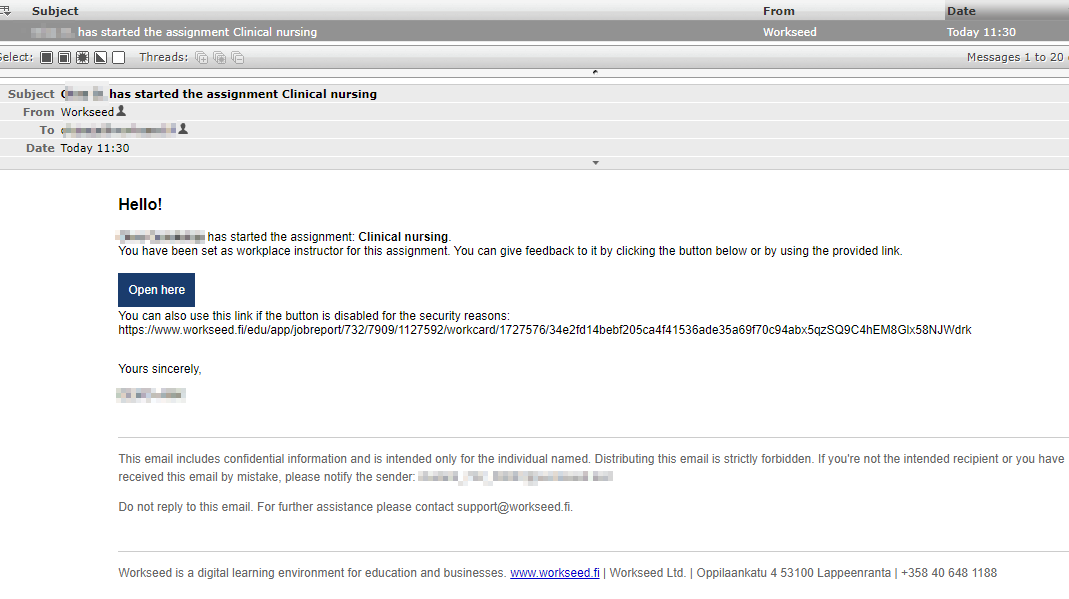
By clicking Open here, you will be prompted for a authentication code:
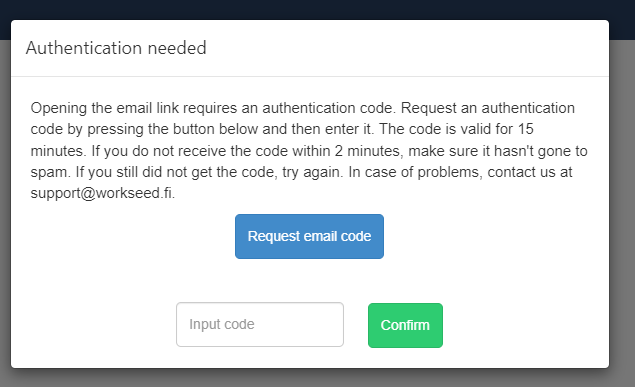
Request the code, enter it in the field and click Confirm. The assessment book opens within a few seconds.
NOTE: The code is valid for 5 minutes. If it expires before confirmation, you can always order a new one.
In the assessment book, you will find the personal learning goals written by the student and the means to achieve them, grouped according to general competence areas. You can, for example, use the Comment button to give feedback and request clarifications. You can also see what feedback the student’s teacher has written in them.

At the end of the section there is a free text field for notes. For example, you can write a wish about the method of final assessment to the teacher.

NOTE:
- The information you enter is saved automatically.
- If the student has several instructors, you can see the comments and notes written by others. The comment shows who wrote it and when.
- Do not enter mid-term assessment in the comments of the learning goals but use mid-term assessment section for it!
NOTE: Depending on the implementation of the assessment book, it may include working time reporting.
The student reports his practice hours to Workseed at least once a week. You should accept student’s weekly hours by clicking Accept. Please make sure that the student has had time to report all his training hours. After acceptance, the student can no longer edit them. If you accepted the hours too early, you can remove the acceptance by clicking on the “trash” button”.
We recommend that you go to accept the weekly hours in Workseed every 1-2 weeks.
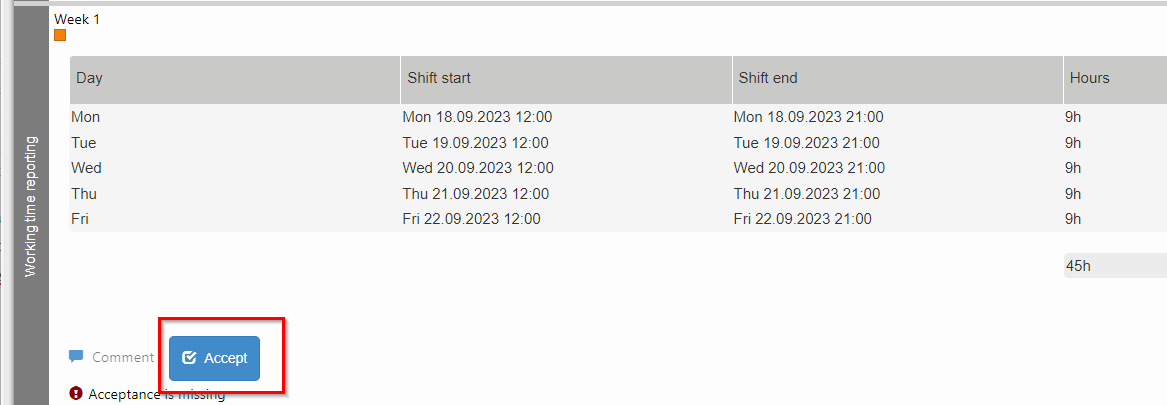
NOTE: Depending on the implementation of the assessment book, it may contain a mid-term assessment. The instructor’s mid-term assessment in Workseed is voluntary, but definitely recommended.
After the student has completed the self-assessment as a mid-term assessment, you will be sent another email to open the assessment book. The first column of the mid-term assessment section contains self-evaluation made by the student. The self-assessment includes the student’s own subjective assessment of competence/development. In the example picture below, the student uses a scale: Excellent – No skill.
Rate each goal using the slider and write down the assessment. The picture shows a Pass or Fail grading scale. At the end of the column, there is a general assessment field where you can enter free feedback and observations during the mid-term assessment phase:
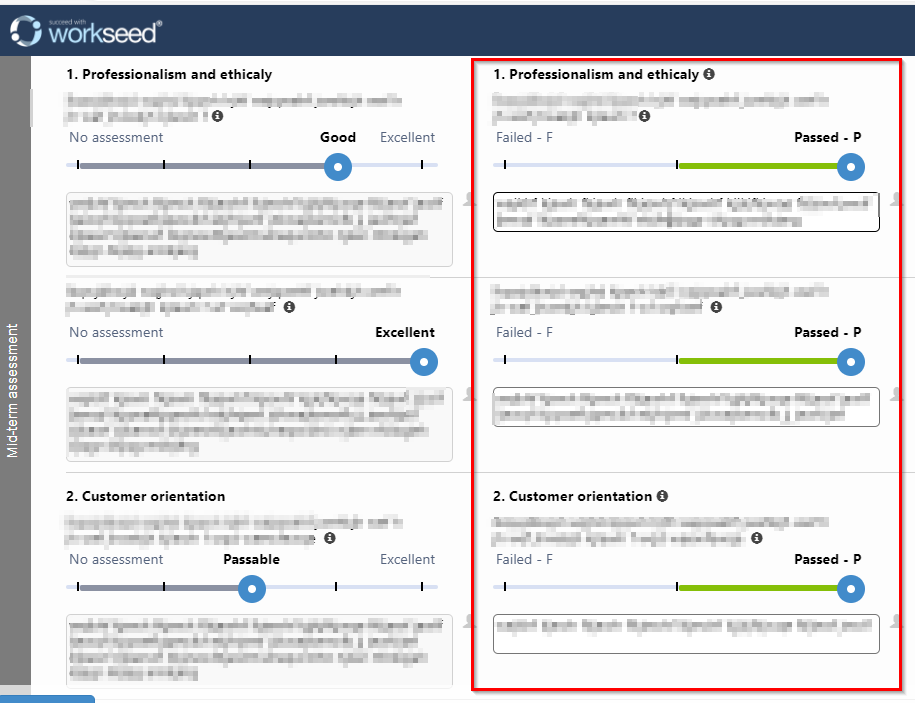
NOTE:
- The information you enter is saved automatically.
- If the student has another instructor, you can prepare the assessment together.
TIP: By clicking on the name of the learning goal, you can see the criteria:
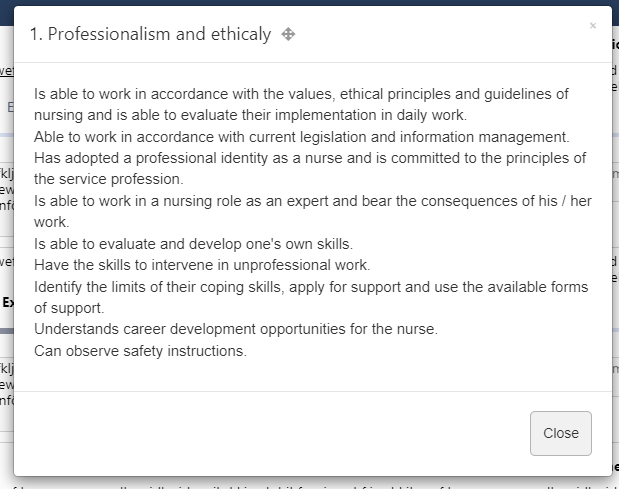
At the end of the training period, you complete the final assessment. Workseed will remind you of the final assessment as soon as the student has marked the assessment book as completed. At the end of the assessment book, you will find the Final Assessment section. Again, evaluate each goal with the slider in use and write down the assessment.
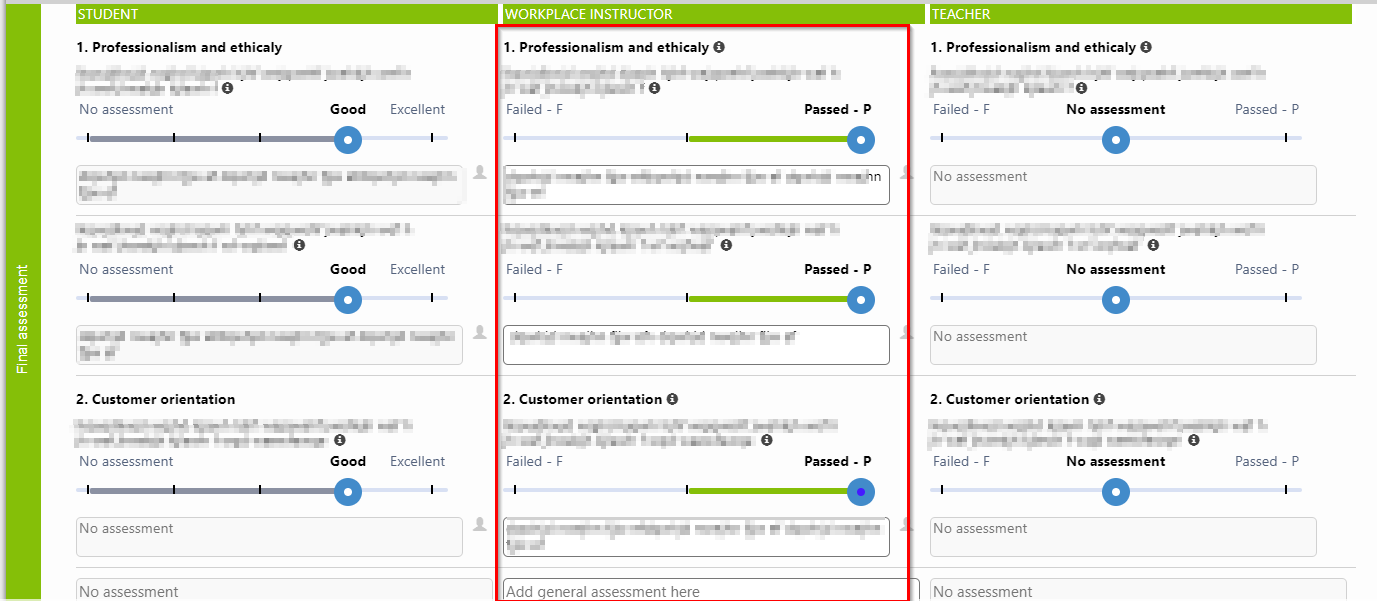
At the end of the column, there is a general assessment field where you can enter free feedback and observations during the final assessment phase.
Finally, mark the assessment book as assessed:
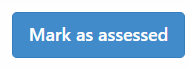
NOTE: If the student hasn’t marked his assessment book ready, you will be shown a Save button. In this case, you can remind your student to mark it as ready. After that the assessment book is locked for editing.
If the student has several instructors, you will be shown the following notification:
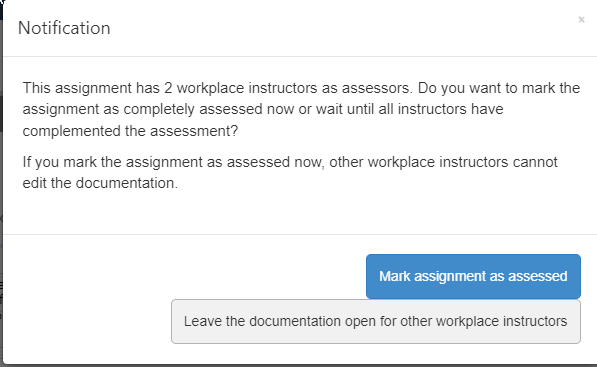
Finally, you will receive a thank you message for your assessment!
We recommend you to use the following web browsers:
- Google Chrome
- Mozilla Firefox
- Apple Safari
- Microsoft EDGE
NOTE: Do not use Microsoft Internet Explorer any longer due to the security reasons.
The link to the student’s assessment book given to the workplace supervisor expires under the following conditions:
- two weeks after the deadline specified in the assessment book OR
- two weeks after the last change made to the assessment book OR
- two weeks after the assessment book is marked as completed
If you need any assistance, contact support@workseed.fi
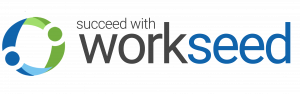 Instructions for workplace instructors
Instructions for workplace instructors
